
如何使用Vue实现消息通知功能
随着Web应用的日益普及,消息通知成为了一个不可或缺的功能。消息通知可以帮助用户及时获取重要的提示和提醒,提升用户体验。Vue作为一种流行的前端框架,提供了丰富的工具和API,可以很方便地实现消息通知功能。
本篇文章将介绍如何使用Vue来实现一个简单的消息通知功能,并提供具体的代码示例。
- 准备工作
在开始之前,我们需要准备一个基本的Vue项目。可以使用Vue CLI创建一个新的项目,或者在现有的项目中引入Vue。假设我们已经创建了一个名为”notification-app”的Vue项目。 - 创建通知组件
在Vue中,每个独立的UI组件被封装为一个.vue文件。我们首先需要创建一个通知组件,用于显示具体的消息内容。
请在src/components文件夹下创建一个名为”Notification.vue”的文件,并按照以下代码填充:
<template>
<div class="notification">
<div class="notification-text">{{ message }}</div>
<button class="notification-close-button" @click="closeNotification">关闭</button>
</div>
</template>
<script>
export default {
props: ['message'],
methods: {
closeNotification() {
this.$emit('close'); // 触发close事件,通知父组件关闭当前通知
}
}
}
</script>
<style scoped>
.notification {
position: fixed;
bottom: 10px;
left: 50%;
transform: translateX(-50%);
padding: 10px;
background-color: #f0f0f0;
border: 1px solid #ccc;
border-radius: 4px;
box-shadow: 0 2px 4px rgba(0, 0, 0, 0.1);
display: flex;
align-items: center;
}
.notification-text {
flex: 1;
margin-right: 10px;
}
.notification-close-button {
background-color: #fff;
border: none;
color: #888;
}
</style>
这个通知组件包含一个显示消息内容的文本框和一个关闭按钮。当点击关闭按钮时,组件会触发一个名为”close”的事件,通知父组件关闭当前通知。
- 创建通知栏组件
接下来,我们需要创建一个通知栏组件,用于管理并显示多个通知。
请在src/components文件夹下创建一个名为”NotificationBar.vue”的文件,并按照以下代码填充:
<template>
<div class="notification-bar">
<button class="notification-add-button" @click="addNotification">添加通知</button>
<div v-for="notification in notifications" :key="notification.id">
<Notification :message="notification.message" @close="closeNotification(notification.id)"></Notification>
</div>
</div>
</template>
<script>
import Notification from './Notification.vue';
export default {
components: {
Notification
},
data() {
return {
notifications: []
}
},
methods: {
addNotification() {
const id = this.notifications.length + 1;
const message = `这是第${id}条通知`;
this.notifications.push({ id, message });
},
closeNotification(id) {
this.notifications = this.notifications.filter(notification => notification.id !== id);
}
}
}
</script>
<style scoped>
.notification-bar {
position: fixed;
top: 10px;
right: 10px;
}
.notification-add-button {
background-color: #409eff;
border: none;
color: #fff;
padding: 8px 16px;
margin-bottom: 10px;
}
</style>
这个通知栏组件包含一个“添加通知”按钮和一个用于显示通知的区域。每次点击“添加通知”按钮,都会向通知列表中添加一条通知。当点击某条通知的关闭按钮时,通知栏组件会将该通知从列表中移除。
- 使用通知栏组件
最后,我们需要在Vue项目的入口文件(src/main.js)中使用通知栏组件。
请按照以下代码修改入口文件:
import Vue from 'vue';
import NotificationBar from './components/NotificationBar.vue';
new Vue({
render: h => h(NotificationBar),
}).$mount('#app');
现在,我们的Vue项目已经准备就绪,可以运行项目并查看结果了。
- 运行项目
在命令行中进入Vue项目的根目录,并执行以下命令启动项目:
npm run serve
项目启动后,在浏览器中打开访问地址(通常是http://localhost:8080),即可看到一个包含“添加通知”的按钮和一个通知栏的界面。每次点击“添加通知”按钮,都会在通知栏中添加一条通知。当点击某条通知的关闭按钮时,通知会从通知栏中消失。
至此,我们已经成功实现了一个简单的消息通知功能。
总结:
本篇文章介绍了如何使用Vue来实现一个简单的消息通知功能。通过创建通知组件和通知栏组件,并使用Vue的数据绑定和事件机制,我们可以轻松地管理和显示多个通知。通过这个示例,可以为项目中的消息通知功能提供一个基础实现,并根据具体需求进行扩展和优化。
希望这篇文章能够帮助你理解如何在Vue项目中使用消息通知功能,并为你的项目开发带来一些启发。祝你使用Vue开发愉快!
原文来自:www.php.cn











































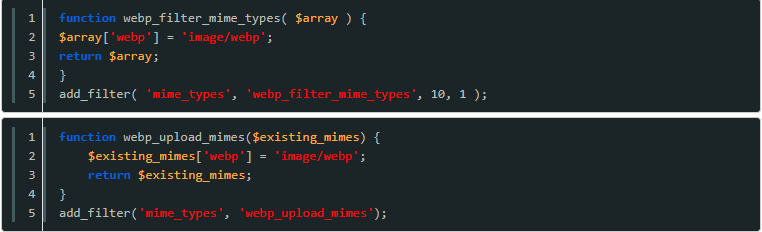







暂无评论内容