第一种方法:将下面内容粘贴到该文本文档中,保存。并将该文本文档以.reg结尾即可,名字可以随意取。(@=”此处打开命令行” 该引号内文字可以随意修改成你想要显示的文字)
Windows Registry Editor Version 5.00 [HKEY_LOCAL_MACHINE\SOFTWARE\Classes\Directory\background\shell\cmd_here] @="CMD.exe" "Icon"="cmd.exe" [HKEY_LOCAL_MACHINE\SOFTWARE\Classes\Directory\background\shell\cmd_here\command] @="\"C:\\Windows\\System32\\cmd.exe\"" [HKEY_LOCAL_MACHINE\SOFTWARE\Classes\Folder\shell\cmdPrompt] @="CMD.exe" [HKEY_LOCAL_MACHINE\SOFTWARE\Classes\Folder\shell\cmdPrompt\command] @="\"C:\\Windows\\System32\\cmd.exe\" \"cd %1\"" [HKEY_LOCAL_MACHINE\SOFTWARE\Classes\Directory\shell\cmd_here] @="CMD.exe" "Icon"="cmd.exe" [HKEY_LOCAL_MACHINE\SOFTWARE\Classes\Directory\shell\cmd_here\command] @="\"C:\\Windows\\System32\\cmd.exe\""
第二种方法:有时候需要在指定目录打开CMD,添加右键菜单后,直接运行就是在该目录下,不用再用cd命令进入。
新建文件,写入下面内容,存为CMD.reg,双击该文件可自动导入设置。
Windows Registry Editor Version 5.00 [HKEY_CLASSES_ROOT\Directory\Background\shell\OpenCMD] "ShowBasedOnVelocityId"=dword:00639bc8 [HKEY_CLASSES_ROOT\Directory\Background\shell\OpenCMD\command] @="cmd.exe /s /k pushd \"%V\""
备注:如果不小心注册,需要删除注册表,每个注册表HKEY导入项前面加一个” – ” ,例如:
Windows Registry Editor Version 5.00 [-HKEY_CLASSES_ROOT\Directory\Background\shell\OpenCMD] "ShowBasedOnVelocityId"=dword:00639bc8 [-HKEY_CLASSES_ROOT\Directory\Background\shell\OpenCMD\command] @="cmd.exe /s /k pushd \"%V\""
文章来自:www.kaixinit.com
© 版权声明
文章版权归作者所有,未经允许请勿转载。
THE END










































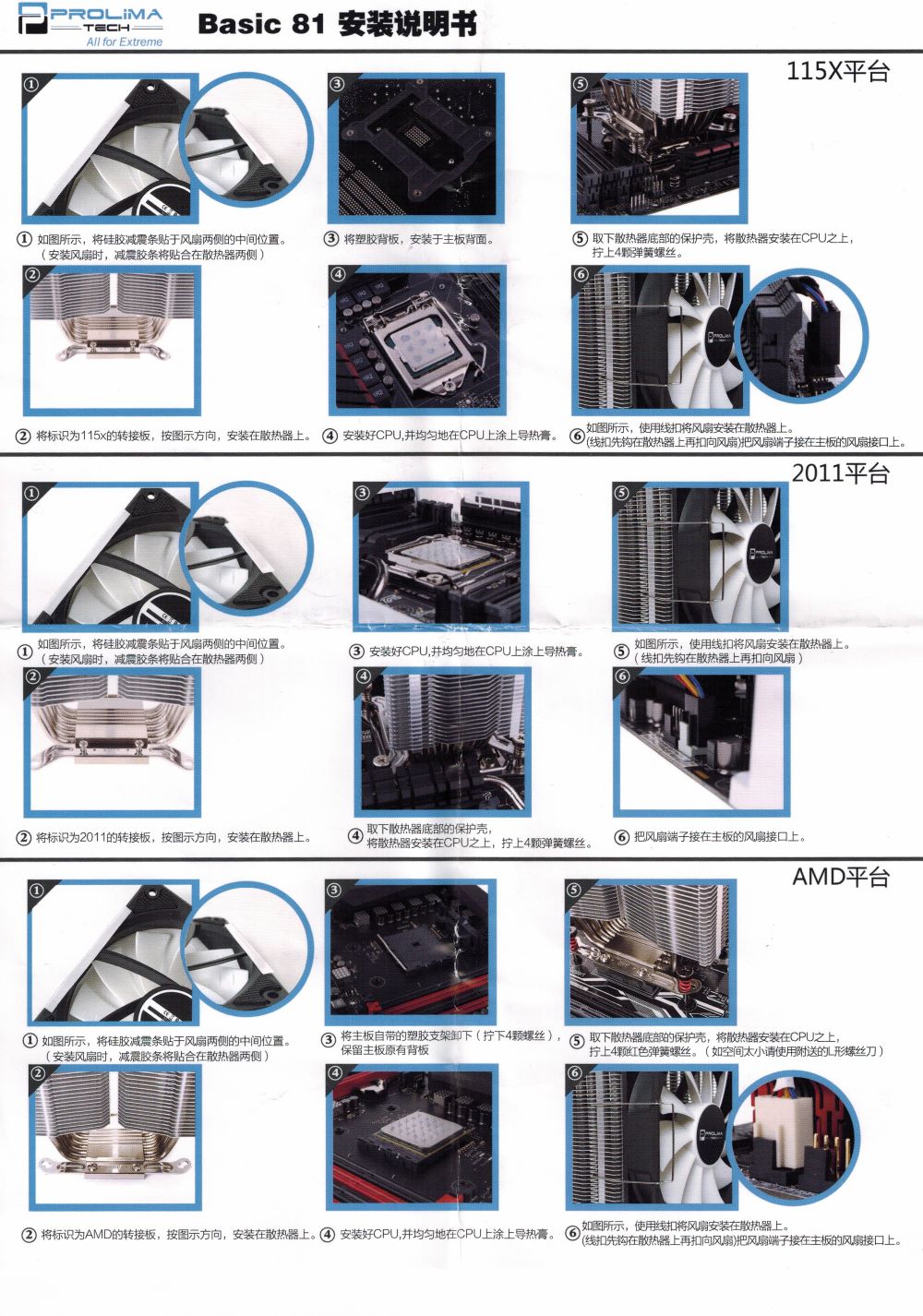




暂无评论内容